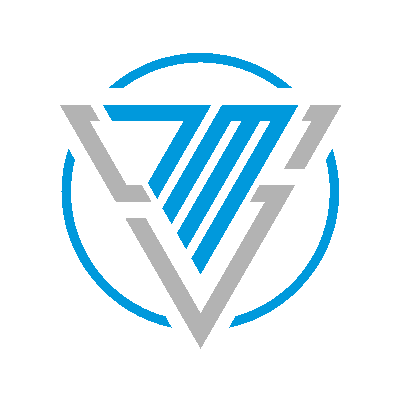7MS #357: 7 Minutes of IT and Security Tips
Today I'm launching an ongoing series called 7MOIST. It stands for:
- 7
- Minutes
- of
- IT
- and
- Security
- Tips
The wildest, craziest, nuttiest part of this series is that each episode will be 7 minutes long!
I know, I know! You're saying, "Wait a sec, bub, isn't that why this podcast is called 7 Minute Security in the first place?" And yes, you'd be right.
Basically, this is my way of going old school and getting back my podcast "roots" by delivering an episode before we had an intro jingle, interviews, sponsors, banter about hot cocoas or an outro song. Nothing but delicious content today friends, Enjoy!
Today's theme is:
Windows command line shortcuts and tips:
Creative ways to play with cmd
Basically, you can do Windows Key + R then type cmd and Enter for quick access to command line.
But lets do some more fun stuff. Wanna open a command window from the desktop and launch a command in one swoop? Try this:
cmd /k <command>
For example:
cmd /k ping 192.168.0.1
The cmd /k part opens a command window, and then ping 192.168.0.1 can be whatever command you also want to run on the fly.
And if you want to start programs and/or open files right from the command line, you can do that (in most cases) by just typing the program name, like:
notepad
Or, get really fancy and add a document name after the command. For example:
notepad meow.txt
If meow.txt doesn't exist, Notepad will simply ask you to create it!
Finding files faster
Call me crazy, but the Windows find/search feature sometimes doesn't find stuff that I know is there. So I still like using old school DOS commands for this. I might do something like:
cd \
dir /s *brian*.doc
The dir stands for directory, and the /s tells the system to search recursively.
I also like this one:
dir /s *brian*.doc /p
This one does a recursive search for brian.doc and then the /p tells the system to pause one screen at a time. Kind of like the Linux more command.
Shutdown/reboot with style
Who needs to use the mouse when you can just do Windows Key + R and then
shutdown -r -t 1
This tells the system to reboot with a countdown timer of 1 second (so pretty much right away).
Quick ways to get to important stuff
Wanna jump right to the network control panel but don't wanna dig through various control panel menus?
Do Windows Key + R plus:
ncpa.cpl
Boom! Opens the network control panel.
I also like Windows Key + R plus:
diskmgmt.msc
That brings up the disk management interface so you can resize/format/rename disks, etc.
How about jumping right to the local users/groups on the machine so you can make adjustments - like cough not making everybody a local admin! Just do Windows Key + R plus:
lusrmgr.msc
An old boss of mine said he remembered this shortcut by thinking of "loser manager" ;-)